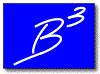 |
B3PE | Engineering & Software Services For The Natural Gas Industry |
|
|
||
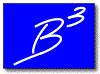 |
B3PE | Engineering & Software Services For The Natural Gas Industry |
|
|
||
|
You will be automatically redirected to our new website in a few seconds. Please click here if you are not automatically redirected. |
© 2023 B3PE LLC
All Rights Reserved.